Windows 7? When is it a good time?
I was reading an article today and it was talking about the “right timing” to upgrade to Windows 7 (a topic which I mentioned briefly in my earlier post).
The author/expert on this topic covered several points and I’ll share the “glaring” ones that I remember.
Firstly, do the right thing and that is – when you buy a new laptop/PC, during this period of time, and if it comes with Vista, make sure that you also get a coupon that allows you the option to upgrade free of charge to Windows 7 (so you know that option is available for you at a later date, should you choose to do so).
Secondly, Windows 7 is built on the Vista platform so be prepared for it to be as “resource intensive” as Vista and based on what I’ve been reading, the experts are now recommending a minimum of 2GB memory to run Windows 7 at an acceptable level.
Despite the doomsday predictions and the currently lukewarm (if not cold) response from corporations holding off ANY plans to upgrade to Windows 7, the security experts openly acknowledge that Vista has indeed addressed many security issues that had so infamously plague the Windows OSes before. So thumbs up to the folks at Windows. Give credit where its due. 🙂
If you are on Windows XP, do note that currently there is no known straightforward way to upgrade from Windows XP directly to Windows 7 (but probably some smart person out there will come up with something sooner or later). But for now, it can only be done one of two ways:
1) A clean install (so back up your data if you still want to keep them) or
2) A 2-throng approach. First upgrade from XP to Vista and then do another upgrade from Vista to Windows 7.
Regardless, its important to be able to do this at one’s own pace instead of being “forced” to upgrade (which could happen if you hold off doing anything until its “way too late in the game”). So for those willing or even excited about Windows 7 and want to start doing some homework in terms of assessing whether your current machine will be able to run Windows 7 adequately, you can choose to download a Compatibility Test from Windows or from an independent 3rd party.
As Randall C.Kennedy from InfoWorld so amply put it: “You simply cannot count on Microsoft to provide an honest assessment of Windows system requirements. And as the “Vista Ready” experience has shown us, Microsoft’s vendor partners are no better.”
Read Randall C. Kennedy’s article here.
So I decided to use the one from InfoWorld to get my “neutral” opinion on it. 🙂 Well, ….actually I already know that my computer will be compatible but I just wanted to try out the tool from InfoWorld 🙂 )
So here is a log of it.
- Sign up for a Windows Sentinel Account at InfoWorld
- Download and install the Windows Sentinel (also known as DMS Clarity Tracker Agent 6.08) from InfoWorld OR you can find it here.
- Download and install the Adobe Air Reader 1.5.2 here. (15.1MB)
- Download and install the Desktop Widgets from InfoWorld which gives you 5 tools as follows.
- Your Overall Performance
- Your Process Performance
- Your Network Performance
- Your Performance Alerts
- Your Compatibility Alerts.
Note 1: You need to do Step 3 before Step 4 as you’ll need Adobe Air Reader to help you install the desktop widgets.
Note 2: You can repeat Step 2 for up to 3 windows-based PC because up to 3 systems can be monitored per user account.
Note 3: When you install the DMS Clarity Tracker Agent, you’ll be asked to configure it. Simply fill in the customer ID that you obtained from InfoWorld or exo.performance.network
indicated in screenshot below. (I just left the proxy stuff blank)

After approximately one hour – and roughly once each hour after that – the Tracker Agent will upload the data it has collected to the repository site at which time it will become available to the widget. You’ll know that the data has arrived when you see the tracked system’s NetBIOS Machine Name appear in the drop-down list on the Settings pane (refresh the widget page to update this list).
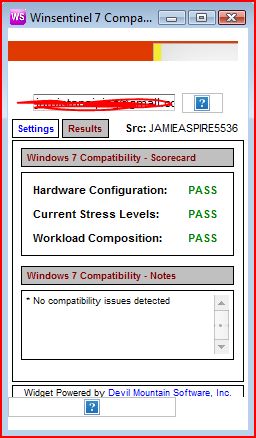
P/s: I struggled getting the results for quite some time as the widget wasn’t loading up properly. After a while, I finally realized that I needed to input my email address into the red colour box indicated above before I could get the results. AHHHH!!! Finally. 🙂
Tags: Windows